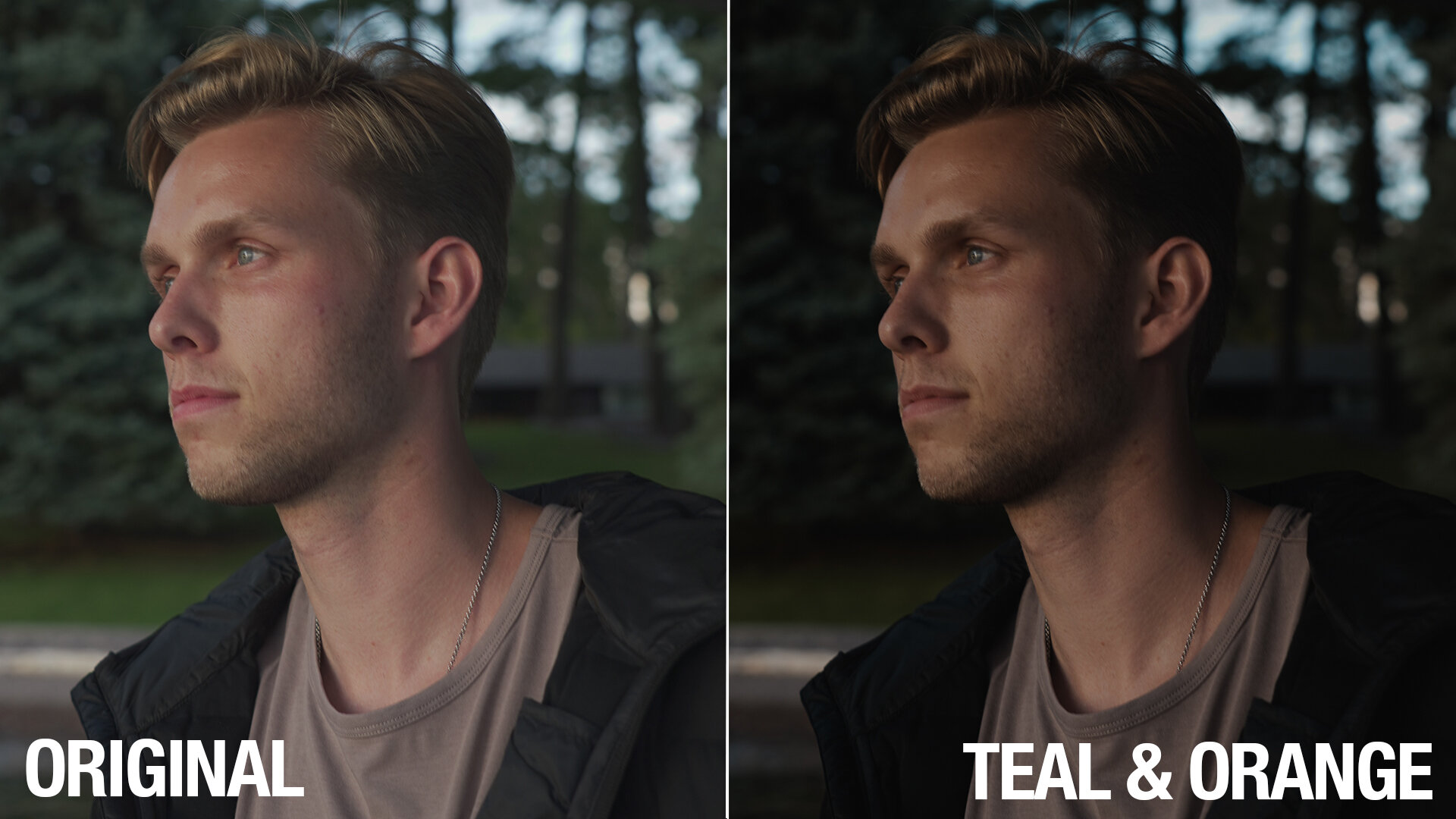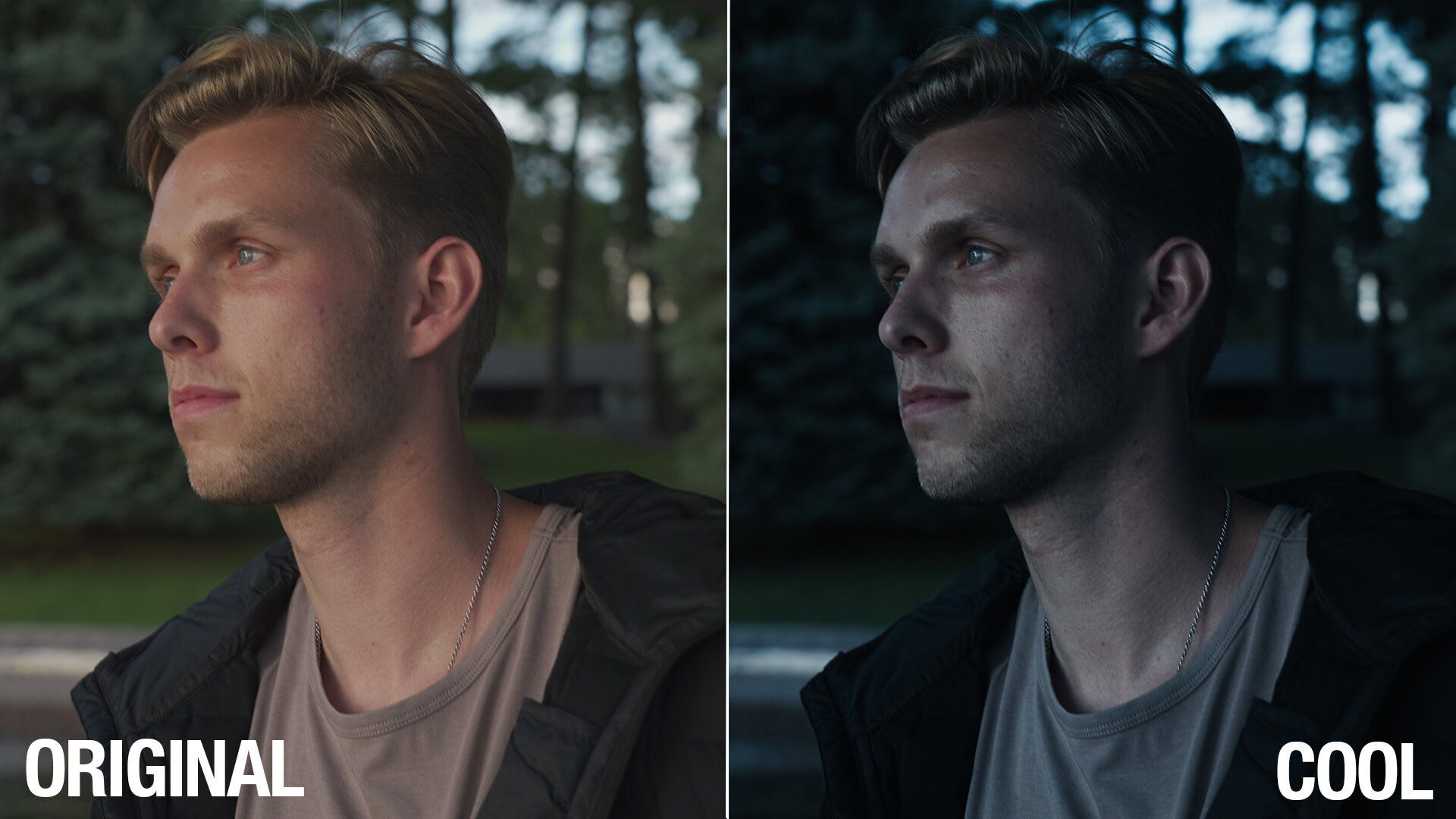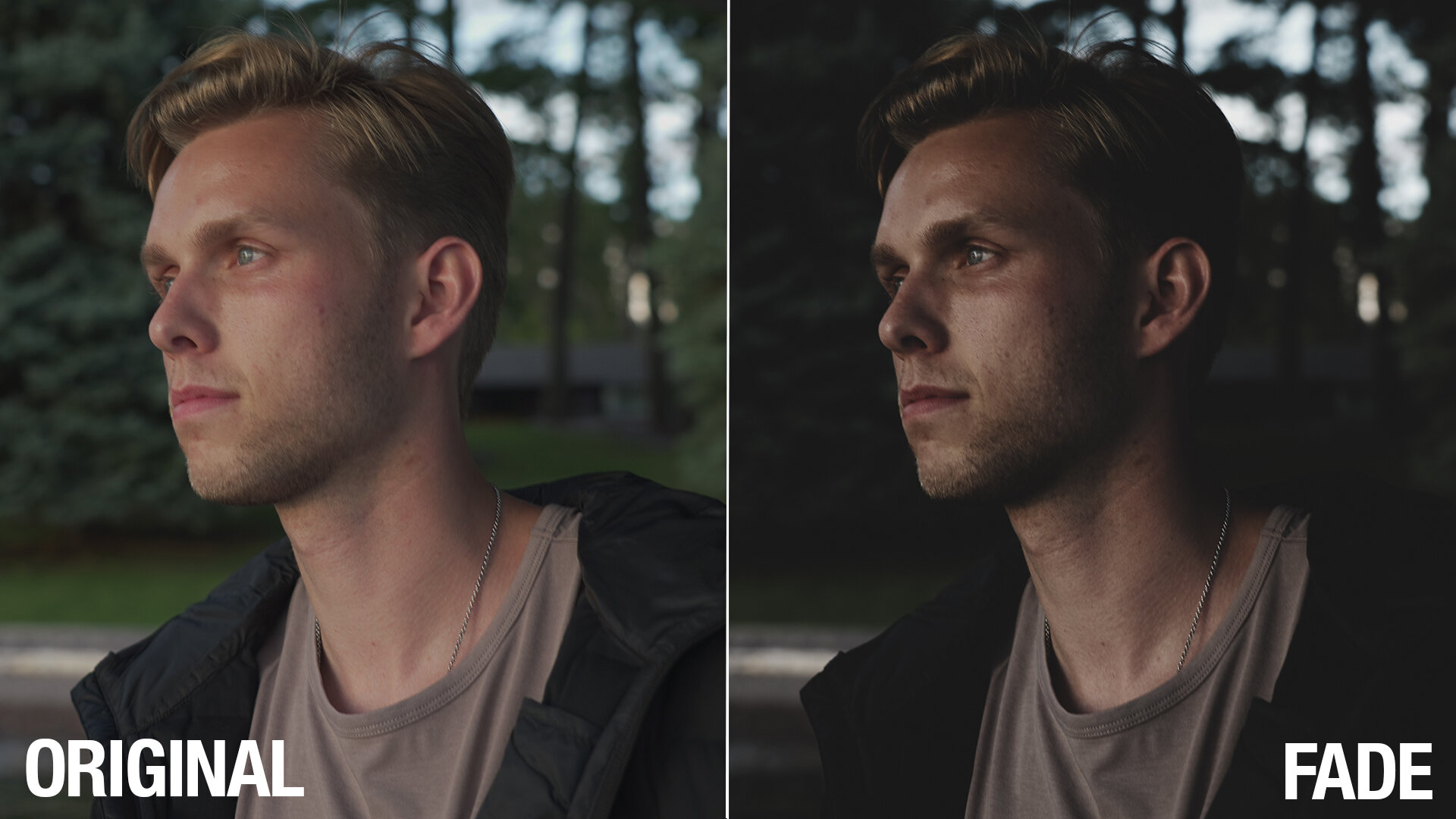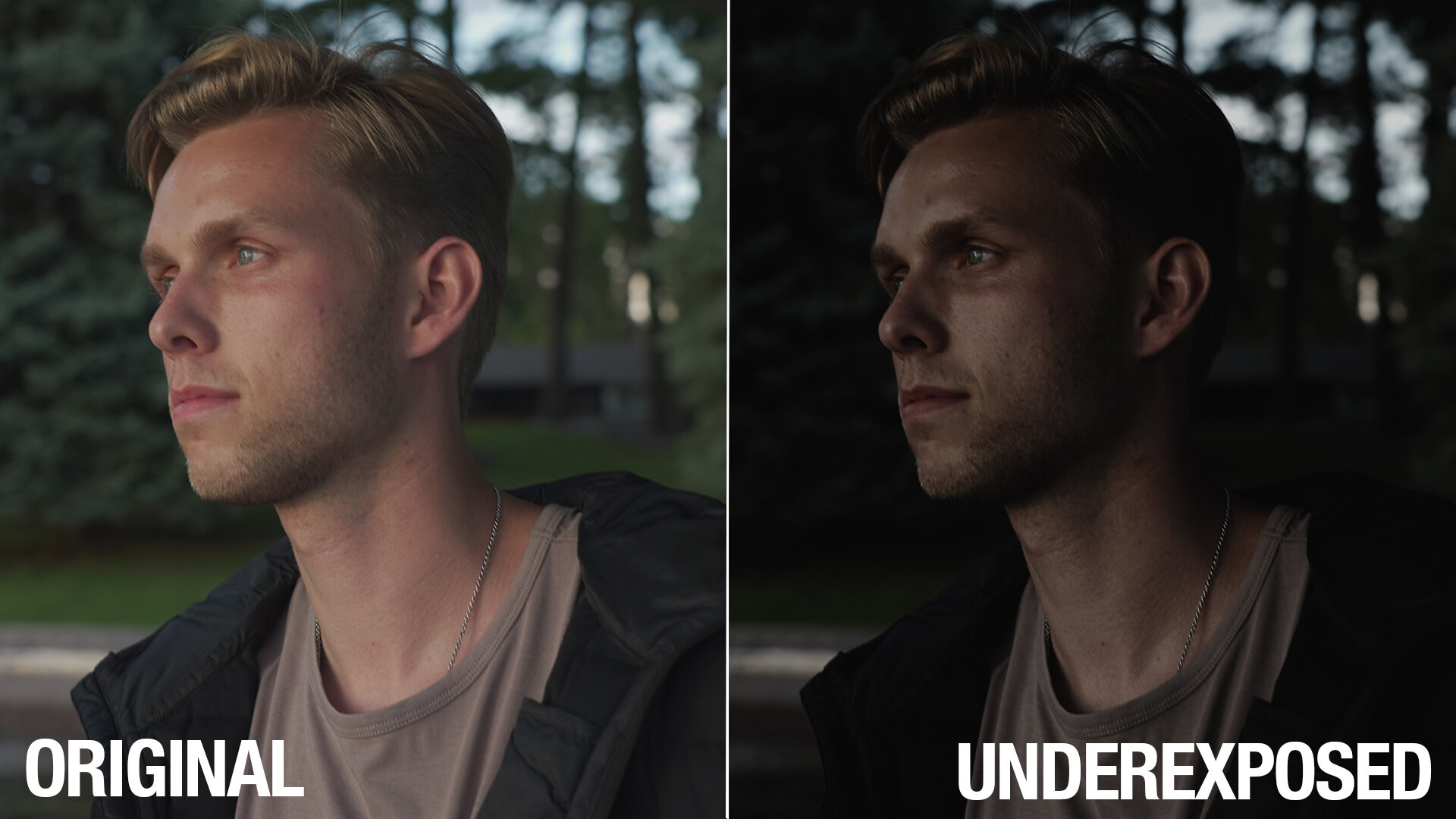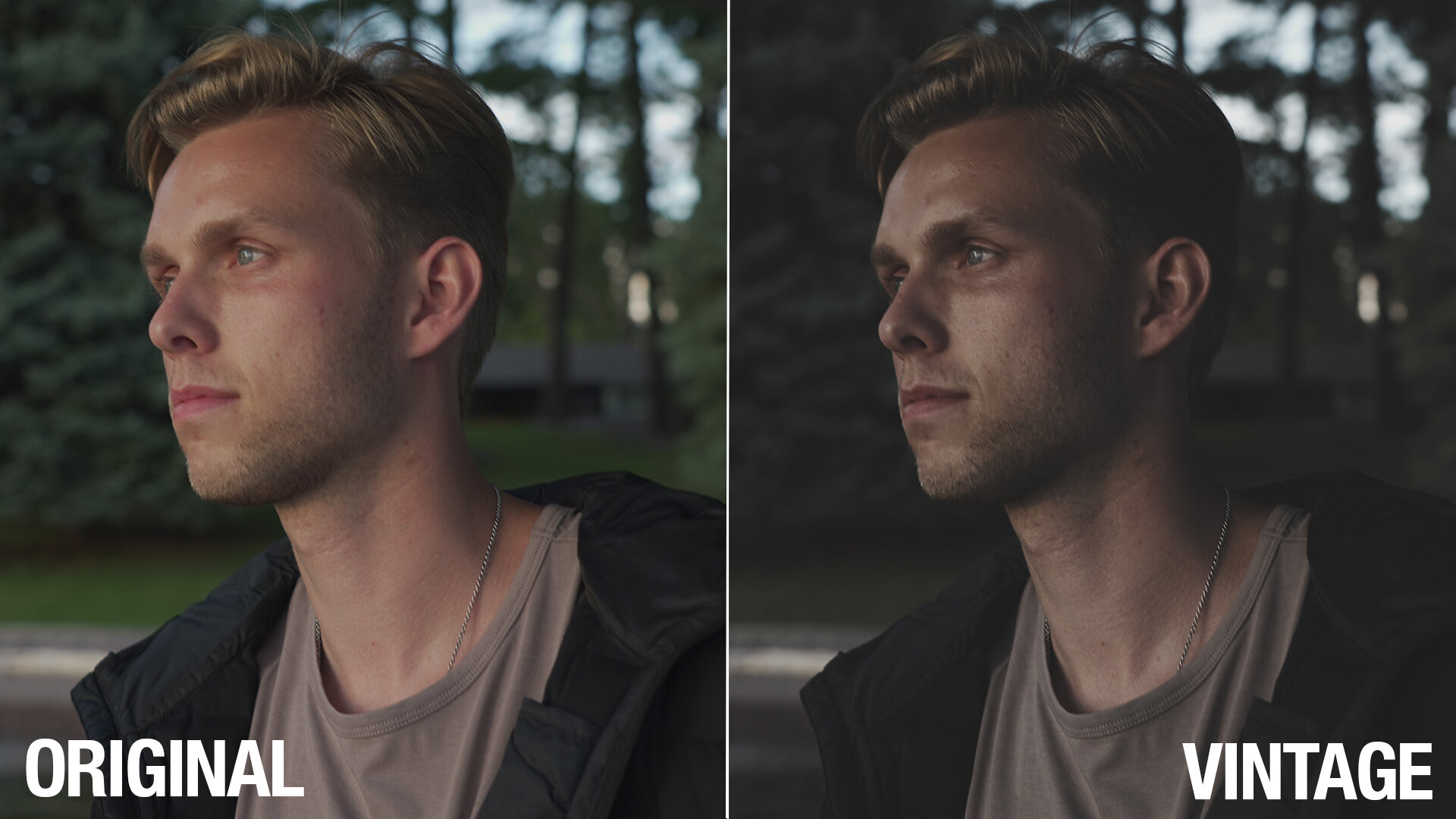Vol 2 - Moody Collection (LUT Pack)
GET MOODY AF!
10 beautiful cinematic LUTs that set a dramatic and moody tone to your footage!
There are two types of LUTs: Technical & Creative
Technical LUTs convert your LOG and HDR footage into the rec709 color space.
Creative LUTs adjust your footage to emulate a specific look after your footage is in the rec709 color space. If your footage was already shot in the rec709 color space, you don’t need to apply a technical LUT.
The Moody Collection LUT pack is a creative LUT and will emulate different looks on your footage. Depending on how your footage was shot, any LUT may differ from the intended look. So feel free to play around with the different LUT options, and make additional adjustments to help you get the look you want.
FAQS
Are these LUTS compatible for Mac and PC?
Of course!
Are these LUTs compatible with Final Cut Pro X and Da Vinci Resolve?
Yes. As long as your NLE accepts .cube files, then these LUTs are compatible.
Will these LUTs crash my NLE or computer?
No. However, NLE programs can sometimes crash due to graphics card issues, and if that’s the case, simply relaunch your app. You may need to adjust your graphics settings in your specific NLE.
GET MOODY AF!
10 beautiful cinematic LUTs that set a dramatic and moody tone to your footage!
There are two types of LUTs: Technical & Creative
Technical LUTs convert your LOG and HDR footage into the rec709 color space.
Creative LUTs adjust your footage to emulate a specific look after your footage is in the rec709 color space. If your footage was already shot in the rec709 color space, you don’t need to apply a technical LUT.
The Moody Collection LUT pack is a creative LUT and will emulate different looks on your footage. Depending on how your footage was shot, any LUT may differ from the intended look. So feel free to play around with the different LUT options, and make additional adjustments to help you get the look you want.
FAQS
Are these LUTS compatible for Mac and PC?
Of course!
Are these LUTs compatible with Final Cut Pro X and Da Vinci Resolve?
Yes. As long as your NLE accepts .cube files, then these LUTs are compatible.
Will these LUTs crash my NLE or computer?
No. However, NLE programs can sometimes crash due to graphics card issues, and if that’s the case, simply relaunch your app. You may need to adjust your graphics settings in your specific NLE.
GET MOODY AF!
10 beautiful cinematic LUTs that set a dramatic and moody tone to your footage!
There are two types of LUTs: Technical & Creative
Technical LUTs convert your LOG and HDR footage into the rec709 color space.
Creative LUTs adjust your footage to emulate a specific look after your footage is in the rec709 color space. If your footage was already shot in the rec709 color space, you don’t need to apply a technical LUT.
The Moody Collection LUT pack is a creative LUT and will emulate different looks on your footage. Depending on how your footage was shot, any LUT may differ from the intended look. So feel free to play around with the different LUT options, and make additional adjustments to help you get the look you want.
FAQS
Are these LUTS compatible for Mac and PC?
Of course!
Are these LUTs compatible with Final Cut Pro X and Da Vinci Resolve?
Yes. As long as your NLE accepts .cube files, then these LUTs are compatible.
Will these LUTs crash my NLE or computer?
No. However, NLE programs can sometimes crash due to graphics card issues, and if that’s the case, simply relaunch your app. You may need to adjust your graphics settings in your specific NLE.
LUT INSTRUCTIONS FOR FINAL CUT PRO X
1. After downloading, unzip the package and place the LUTs on any desired location on your computer.
2. Launch Final Cut X and select the clip you want to apply a LUT to.
4. In the Effects Panel, double-click on Custom LUT.
5. In the LUT dropdown, click Choose Custom LUT and select any LUT you want.
6. Feel free to increase/decrease the mix of the LUT and apply any additional adjustments to your liking.
LUT INSTRUCTIONS FOR PREMIERE PRO
1. After downloading, unzip the package and place the LUTs on any desired location on your computer.
2. Launch Premiere Pro and select the clip you want to apply a LUT to.
3. Make sure you are in the Color workspace to open up the Lumetri Panel.
4. In the Creative section of the Lumetri Panel, select a LUT in the Look dropdown.
5. Feel free to increase/decrease the intensity of the LUT and apply any additional adjustments to your liking.