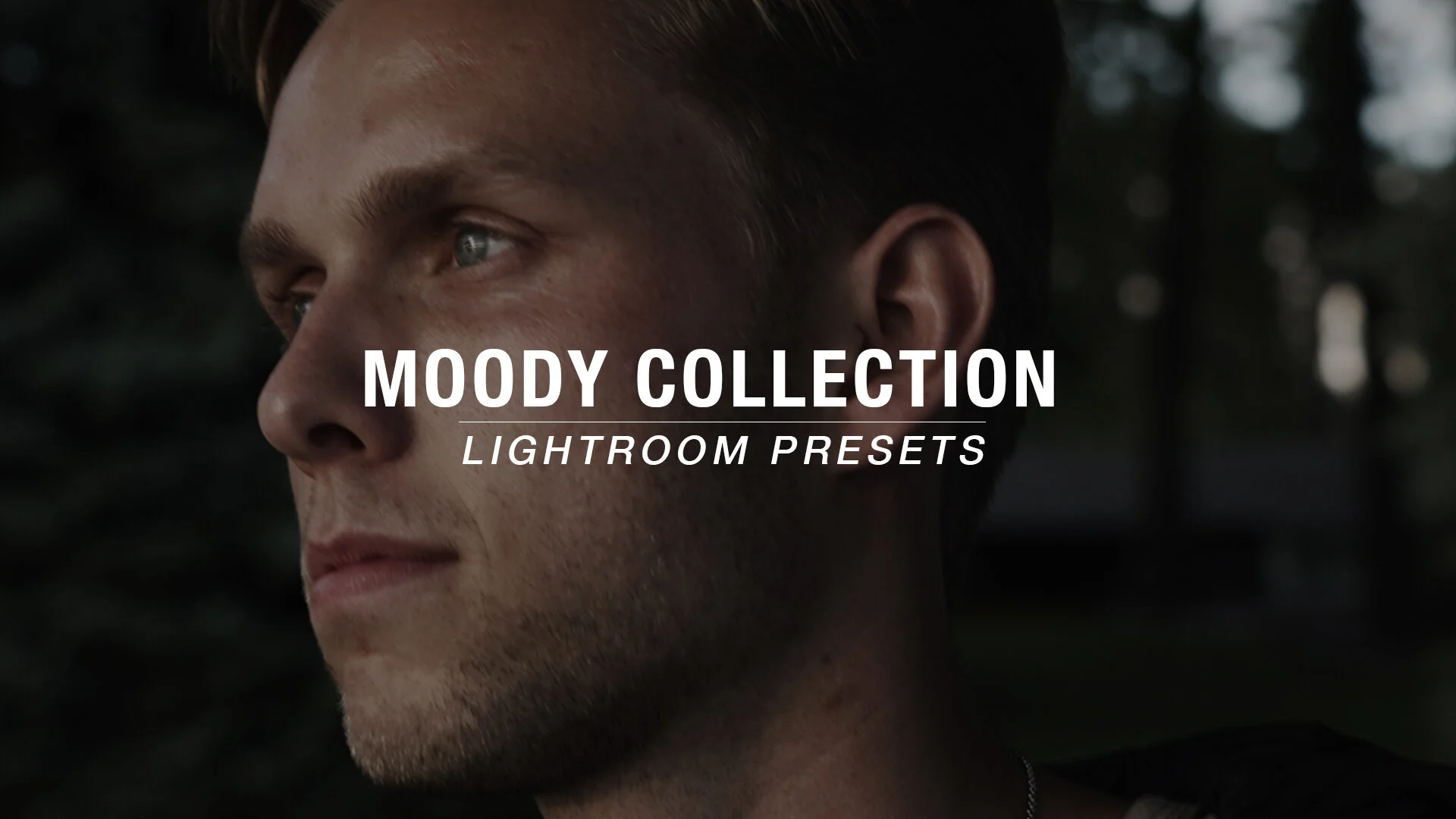 Image 1 of 11
Image 1 of 11
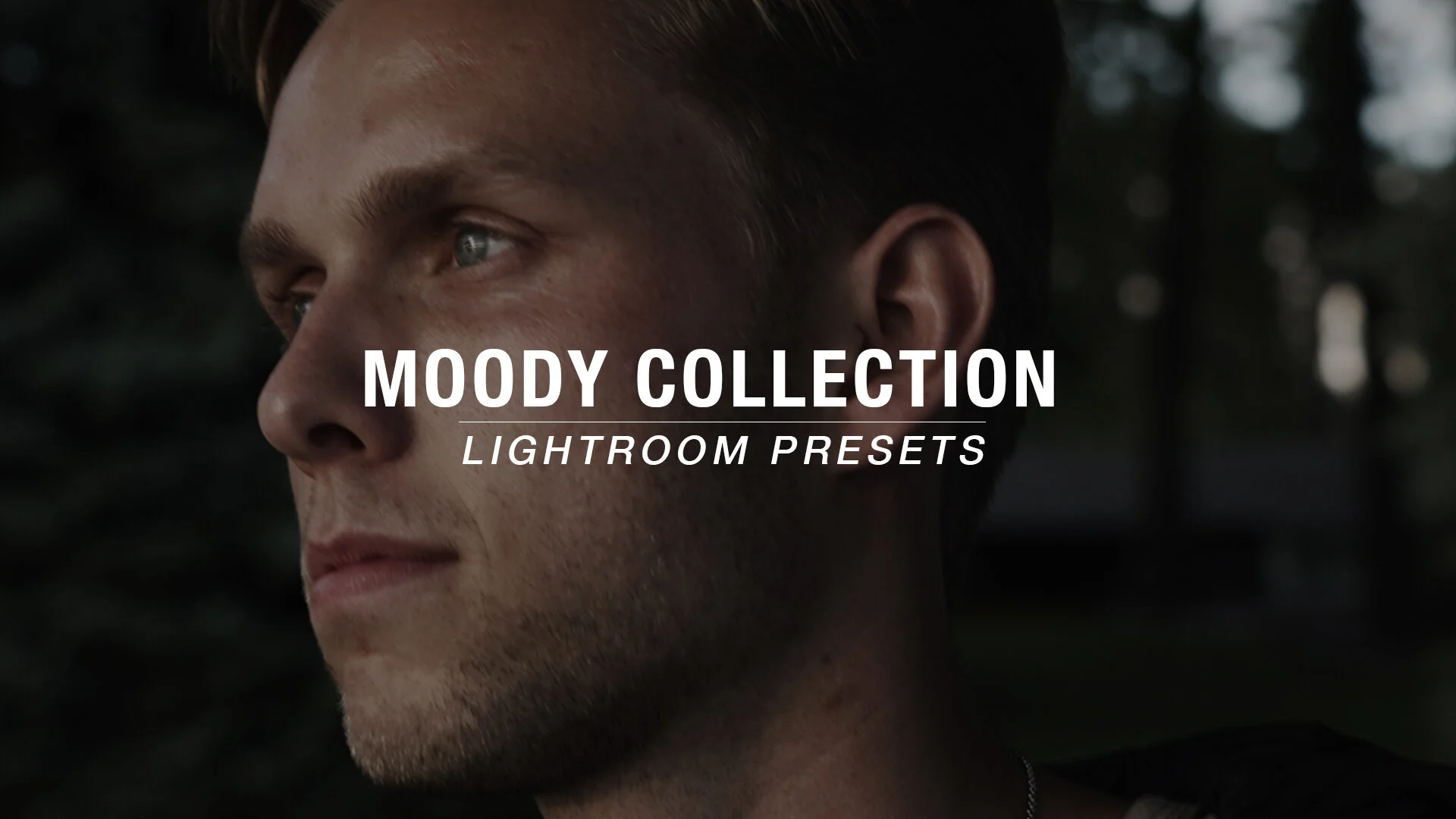
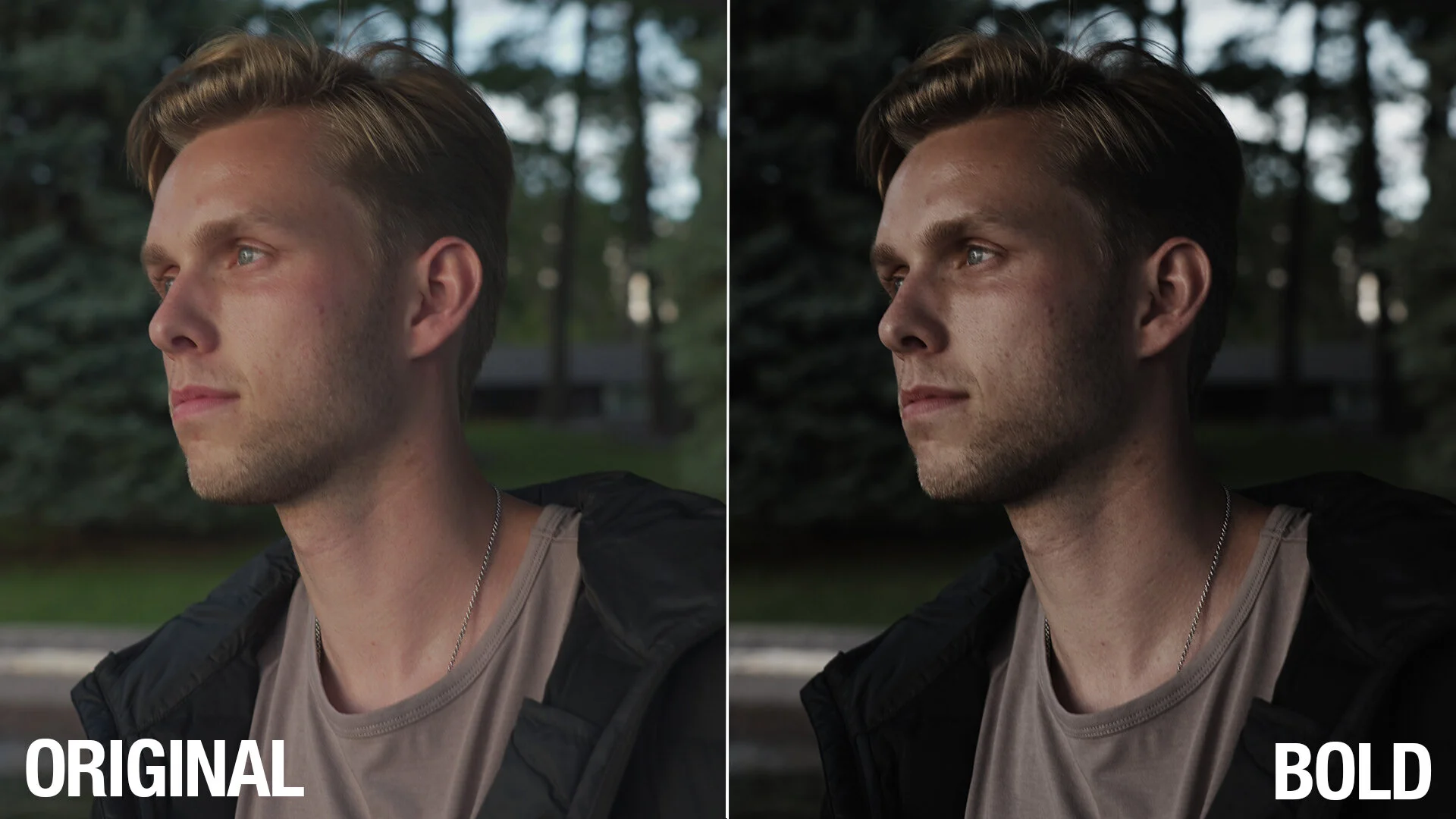 Image 2 of 11
Image 2 of 11
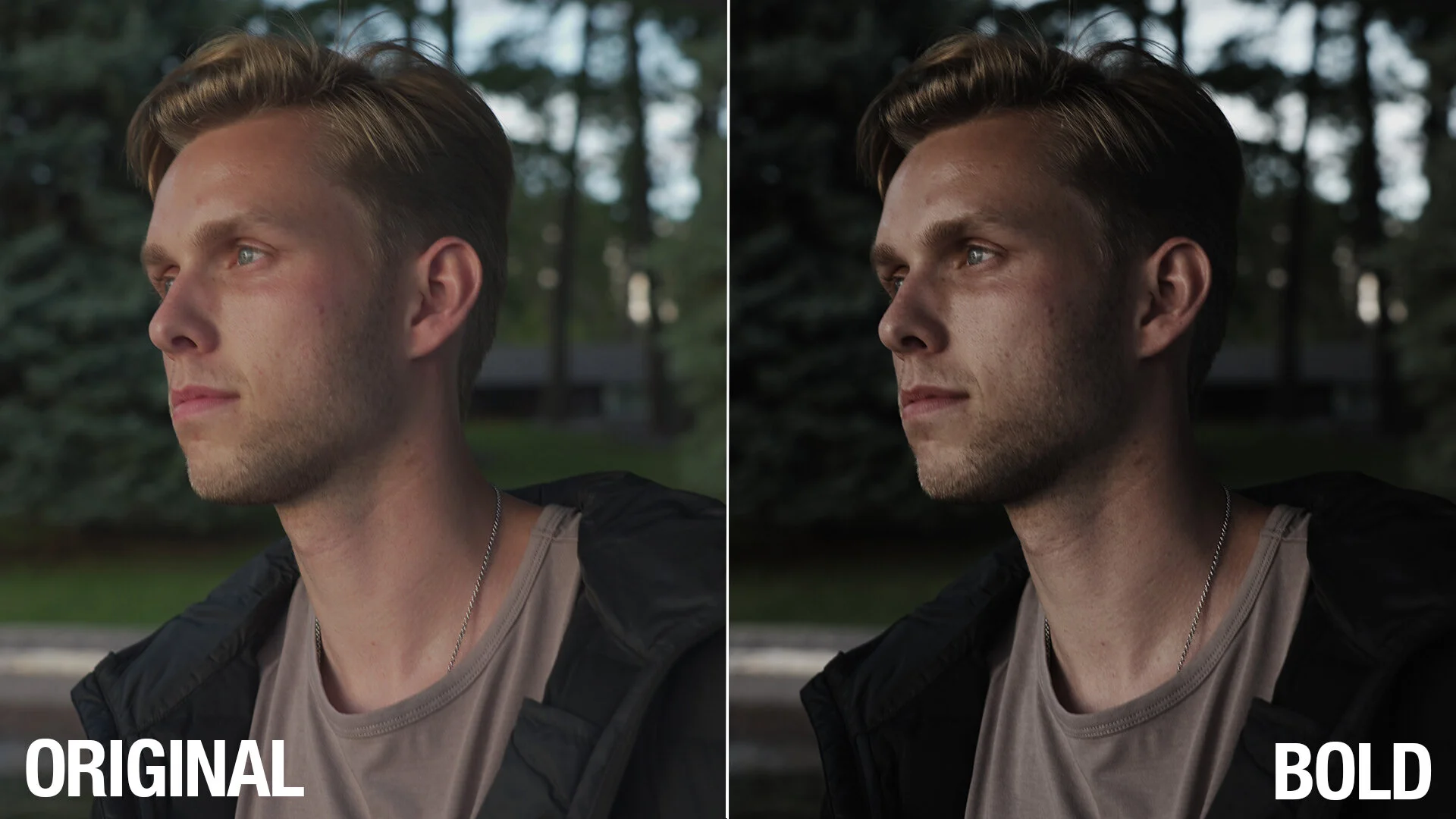
 Image 3 of 11
Image 3 of 11

 Image 4 of 11
Image 4 of 11

 Image 5 of 11
Image 5 of 11

 Image 6 of 11
Image 6 of 11

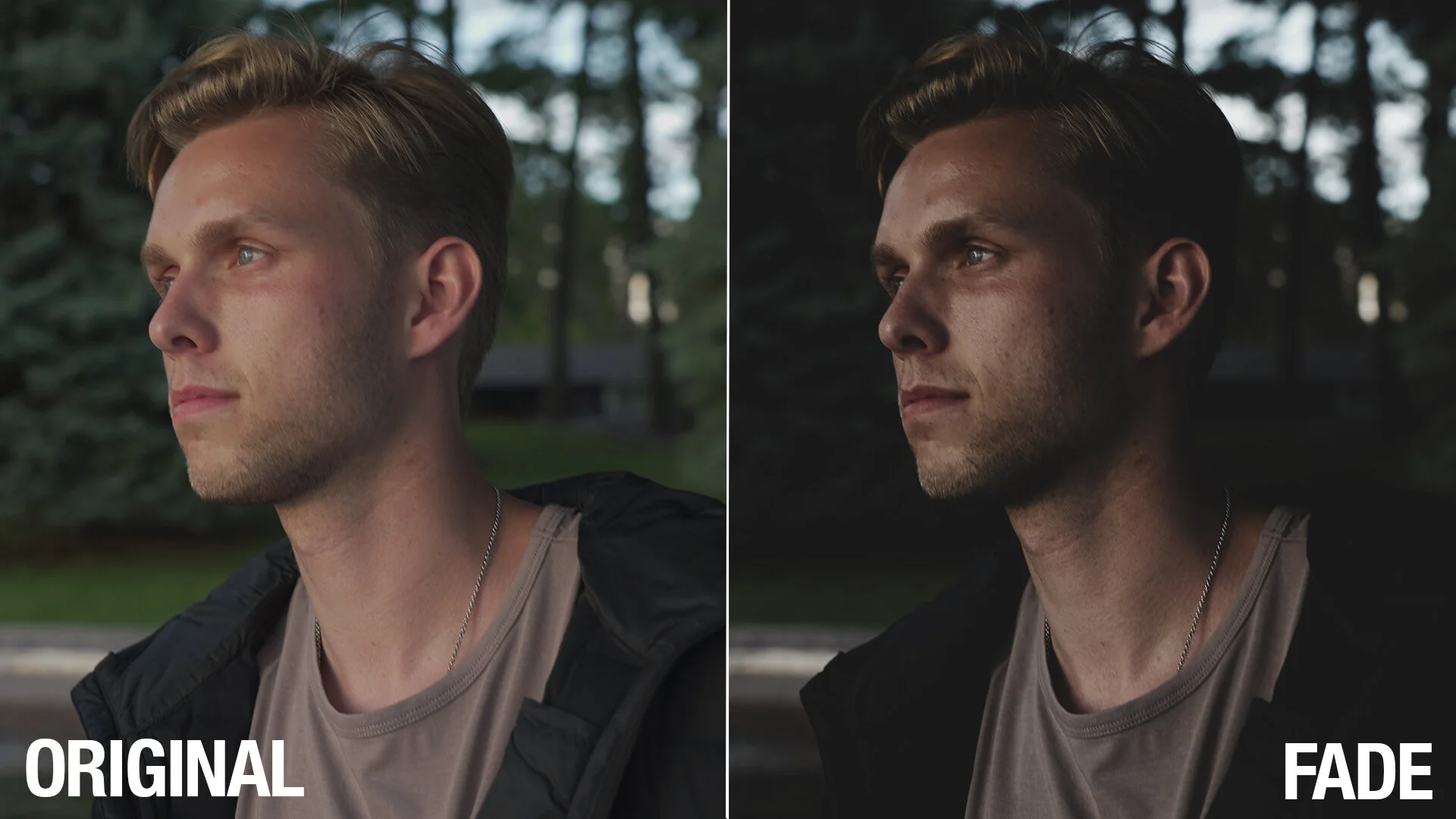 Image 7 of 11
Image 7 of 11
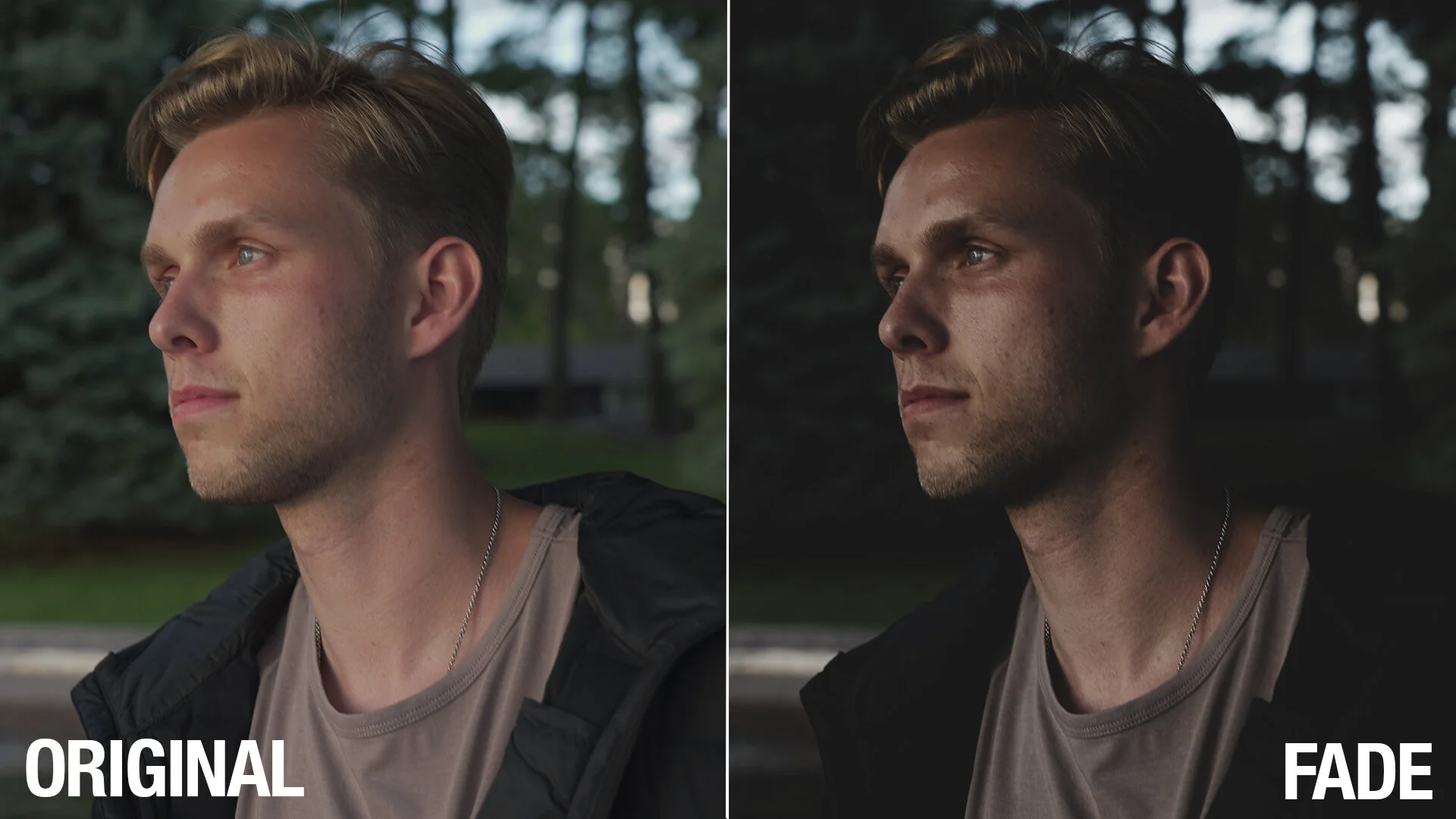
 Image 8 of 11
Image 8 of 11

 Image 9 of 11
Image 9 of 11

 Image 10 of 11
Image 10 of 11

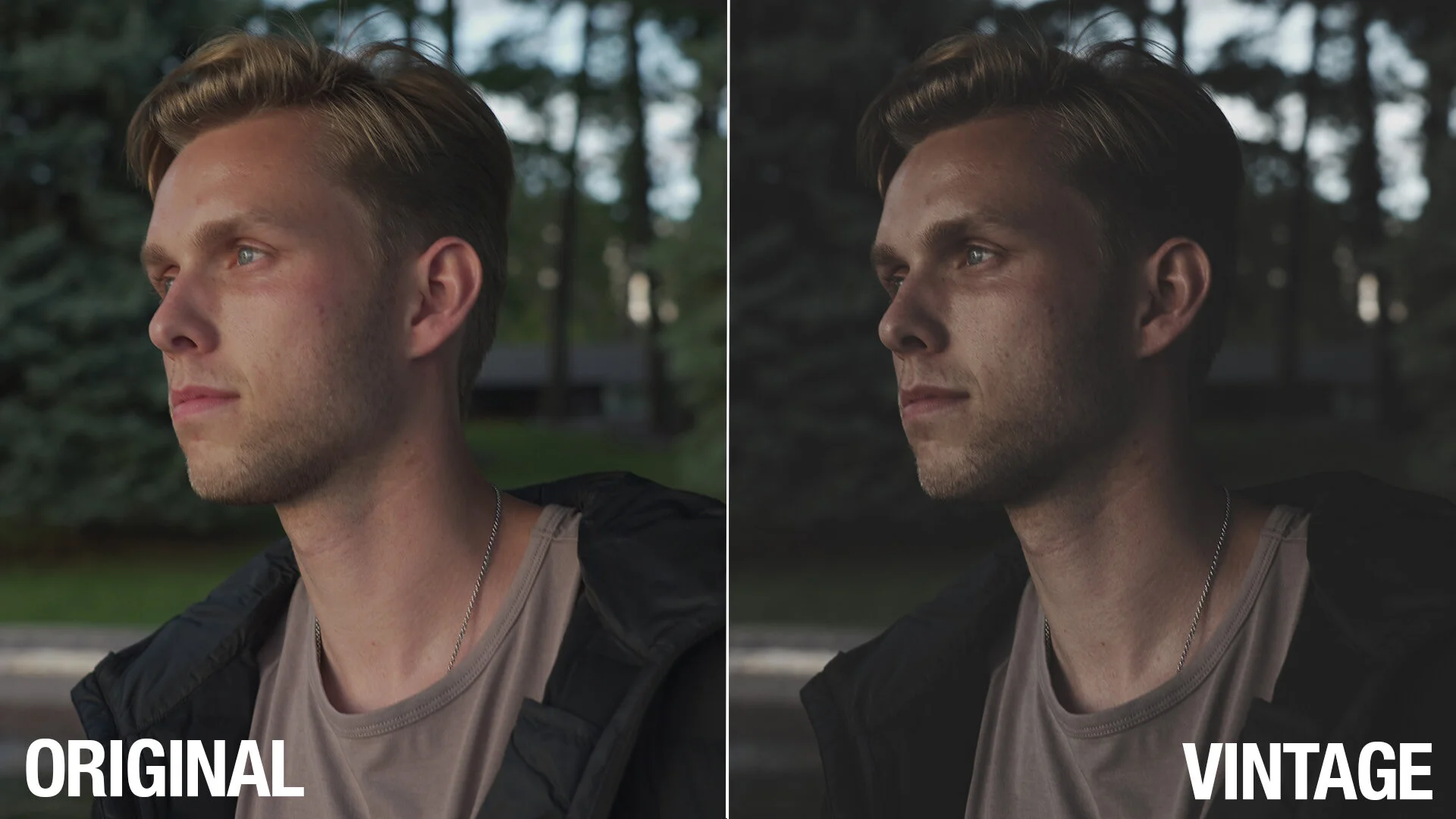 Image 11 of 11
Image 11 of 11
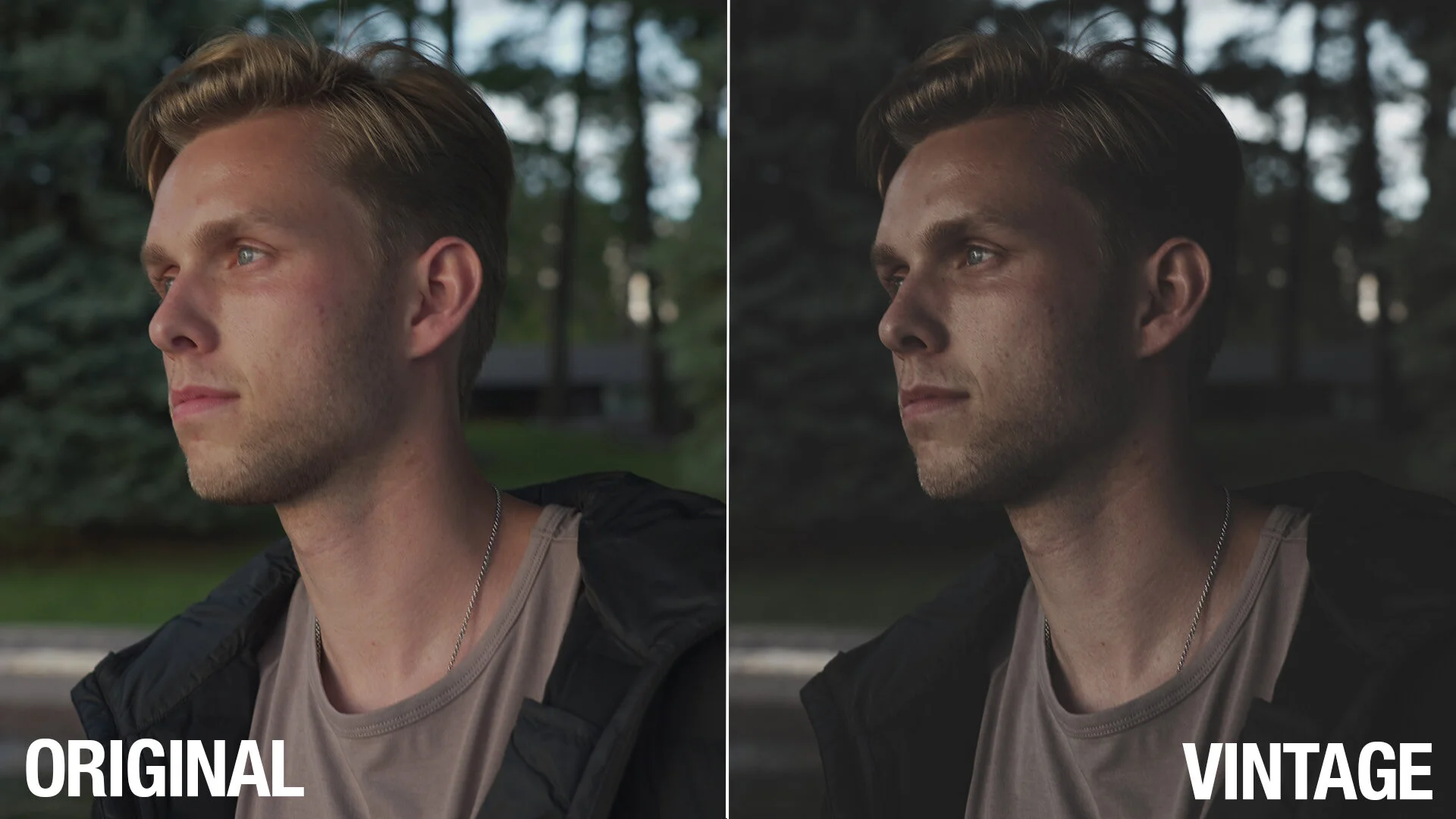
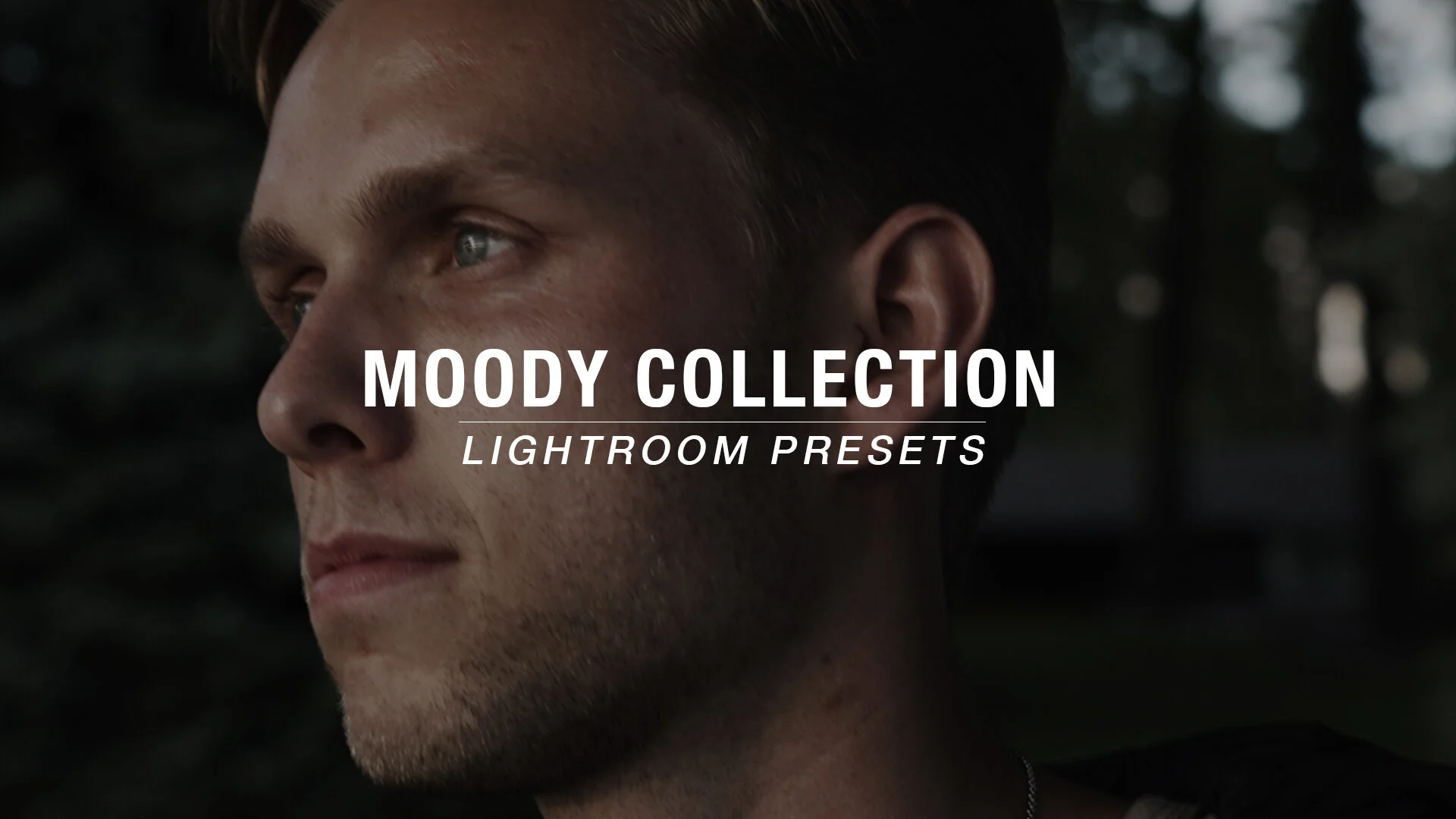
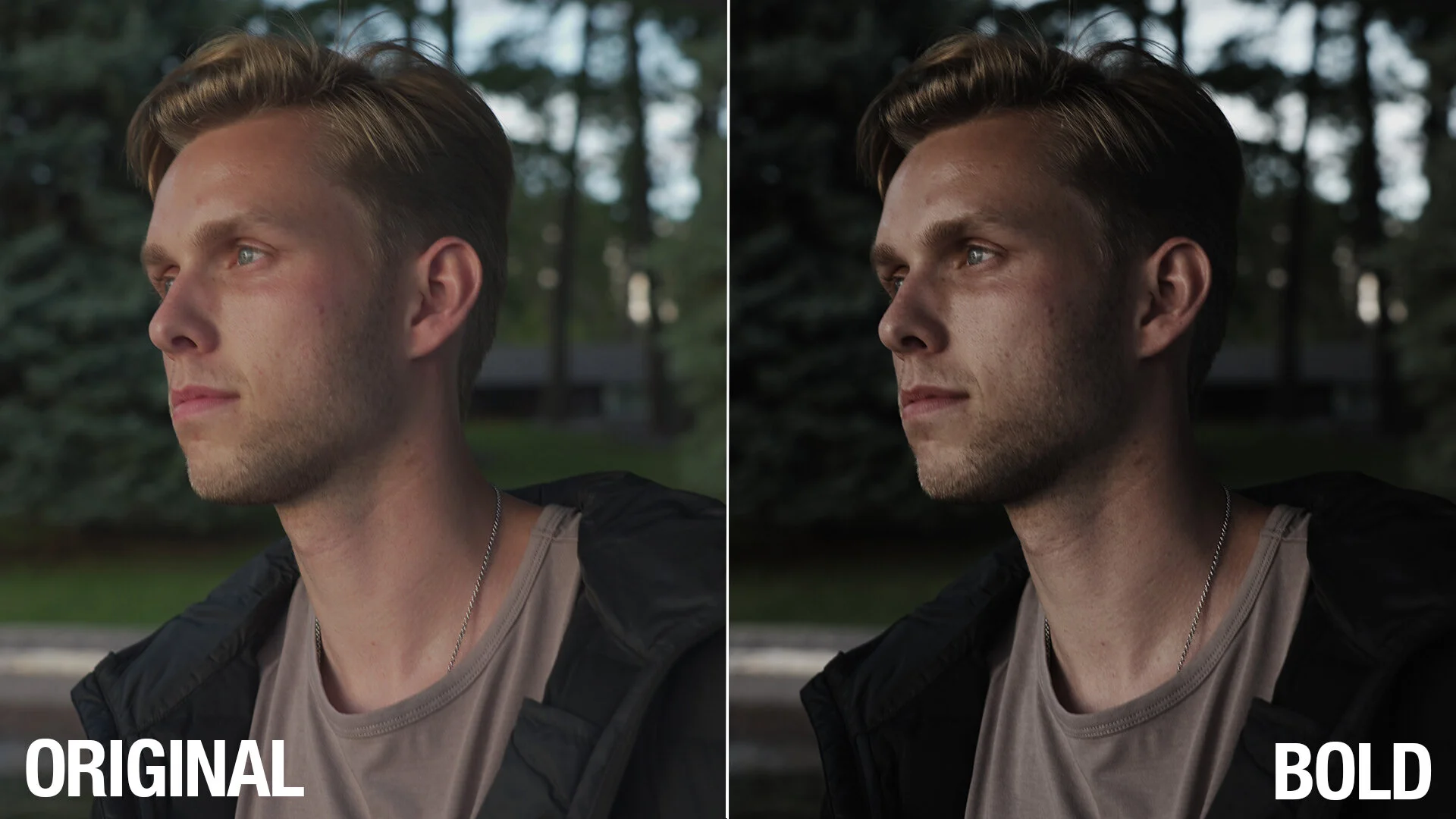




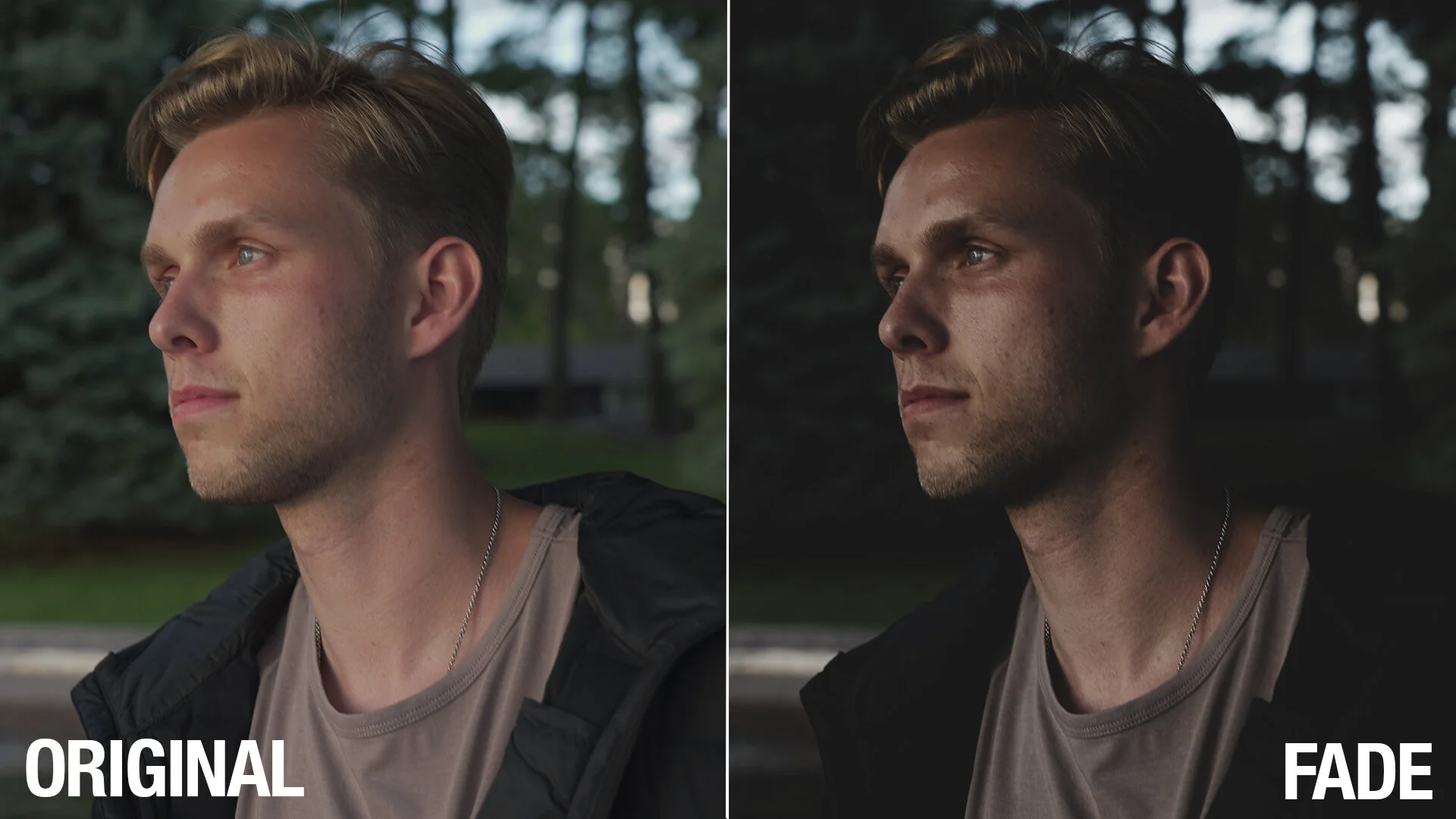



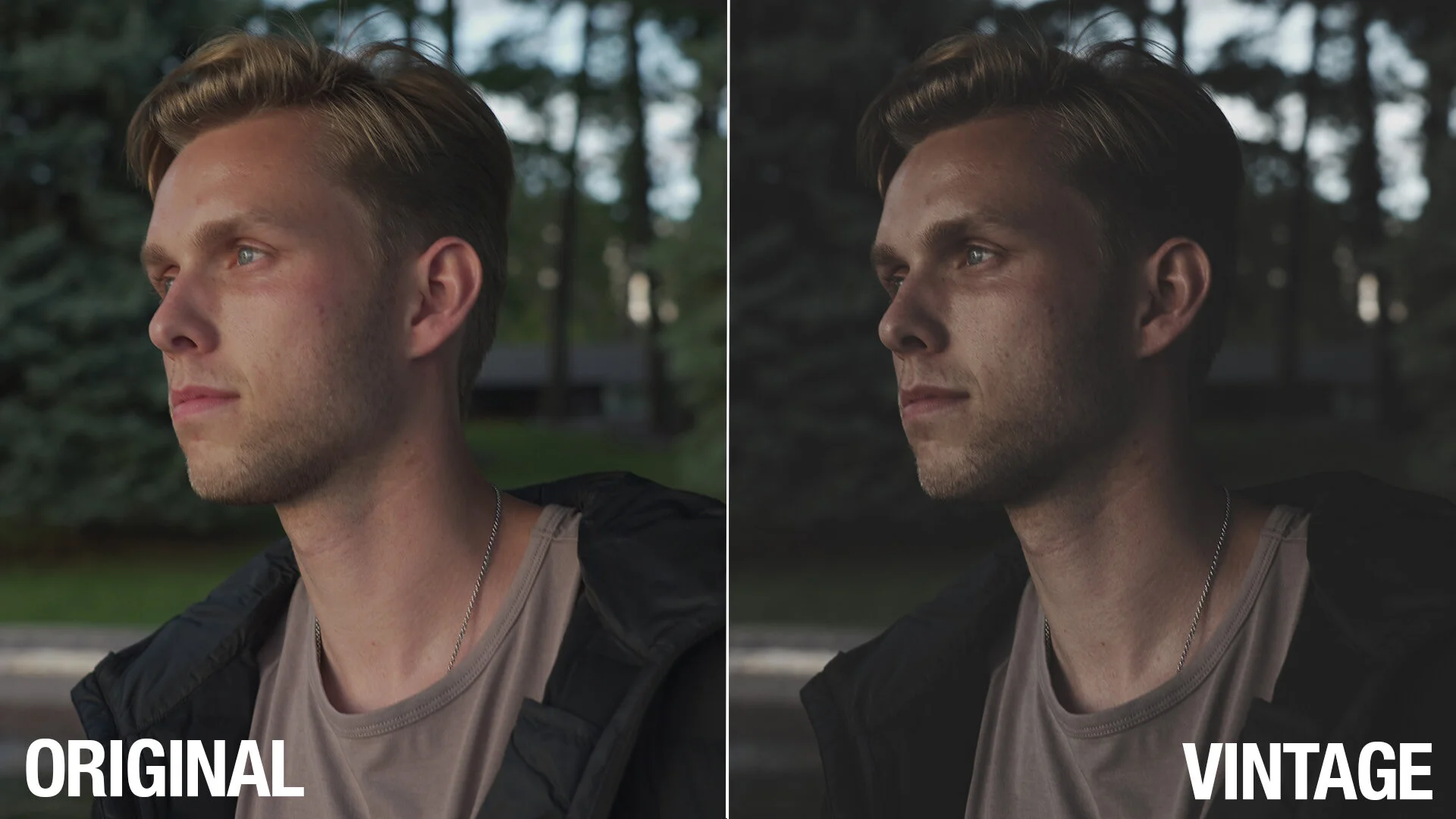
Vol 2 - Moody Collection (Lightroom Presets)
GET MOODY AF!
10 beautiful cinematic Lightroom presets that set a dramatic and moody tone to your photos!
10 beautiful Lightroom presets that bring the colors of summer to your photos! Centered on the popular teal & orange color theme, these presets are designed to easily help you get the look you want!
Depending on how you shot your photos, each preset may differ from the intended look. So feel free to play around with the different preset options, and make additional adjustments to help you get the look you want.
FAQS
Are these presets compatible for Mac and PC?
Of course!
GET MOODY AF!
10 beautiful cinematic Lightroom presets that set a dramatic and moody tone to your photos!
10 beautiful Lightroom presets that bring the colors of summer to your photos! Centered on the popular teal & orange color theme, these presets are designed to easily help you get the look you want!
Depending on how you shot your photos, each preset may differ from the intended look. So feel free to play around with the different preset options, and make additional adjustments to help you get the look you want.
FAQS
Are these presets compatible for Mac and PC?
Of course!
GET MOODY AF!
10 beautiful cinematic Lightroom presets that set a dramatic and moody tone to your photos!
10 beautiful Lightroom presets that bring the colors of summer to your photos! Centered on the popular teal & orange color theme, these presets are designed to easily help you get the look you want!
Depending on how you shot your photos, each preset may differ from the intended look. So feel free to play around with the different preset options, and make additional adjustments to help you get the look you want.
FAQS
Are these presets compatible for Mac and PC?
Of course!
HOW TO INSTALL:
1. After downloading, unzip the file.
2. Open Lightroom Classic and select the Develop Module on the top right of the screen.
3. In the Presets window on the left side of the screen, click the + button.
3. Select Import Presets.
4. Find the unzipped presets folder and open the Lightroom Presets folder.
5. Select all the presets to install and click Import.
HOW TO APPLY PRESETS:
1. In the Develop Module, select the photo you want to edit.
2. Apply basic color correction and tone adjustments to make your photo look natural.
3. In the Presets window on the left side of the screen, select any preset and observe the changes in your photo.
4. Apply any additional adjustments to your liking.
5. Done!